Wiki
Clone wikiXKeyBrew / General usage
Options
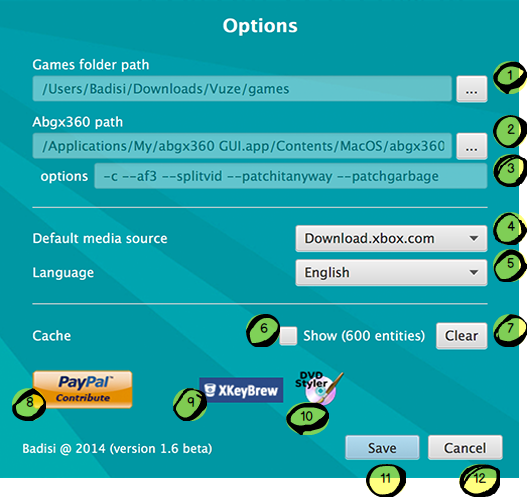
- Games directory where all the iso will be loaded from
- WARNING: the directory can be located anywhere but should be named 'games' (lowercase)
- TIPS: any iso filename started with an underscore will be ignored (ex: _file.iso)
- Path to the abgx360 application
- INFO: when used, an icon will be available on the main menu of the game library allowing to run the selected game through abgx360
- Options that will be used by abgx360 application
- TIPS: available options can be found by running "abgx360 --help" on command shell
- TIPS: when using abgx360 GUI application, selected options are shown at the bottom of the app
- Default source from where the Covers and Banners will be downloaded from
- Language of the application
- Show or hide the cache of the application
- INFO: each game that was previously loaded by the application but that couldn't be found in the 'games' folder is considered a 'cached game'. Cached game are read-only and can't be used during dvd menu creation. They are kept for a faster reload when put back in the 'games' folder. When shown, cached games appears at the end of the game library list with a forbidden icon
- Clear the cache of the application
- Link to DVDStyler website
- Link to XKeyBrew paypal webpage
- TIPS: contribute motivates me to maintain the application and develop new features
- Link to this bitbucket repository
- Save and apply any changes made on this popup
- Cancel any changes made on this popup
Game library
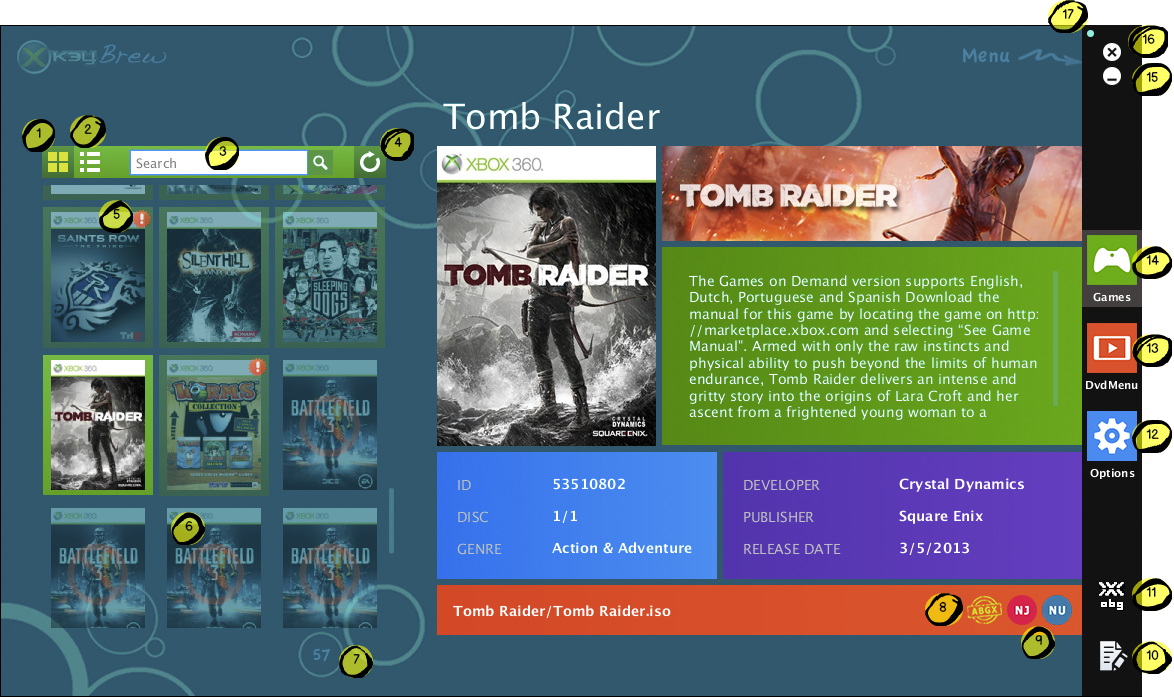
- Switch to 'Covers' style
- Switch to 'List' style
- Filter the list by filename
- Refresh the game list
- TIPS: using this refresh will also try to re-download any missing information
- Games that appear with an exclamation icon are games containing missing information
- Games that appear at the end of the list with a forbidden icon are cached games
- INFO: each game that was previously loaded by the application but that couldn't be found in the 'games' folder is considered a 'cached game'. Cached game are read-only and can't be used during dvd menu creation. They are kept for a faster reload when put back in the 'games' folder.
- Number of items in the list
- Indicates whether this game has been marked as verified by abgx or not
- Indicates the main region code of the game
- TIPS: mouse over the icon to get more information on the region
- Edit the current game information
- Run the selected game through abgx360 application
- INFO: this icon only appears when abgx path is set in the options popup
- Show the options popup
- Show the dvd menu screen
- Show the game library screen
- Minimize the application
- Close the application
- Docked or undocked the menu bar
Edit game information
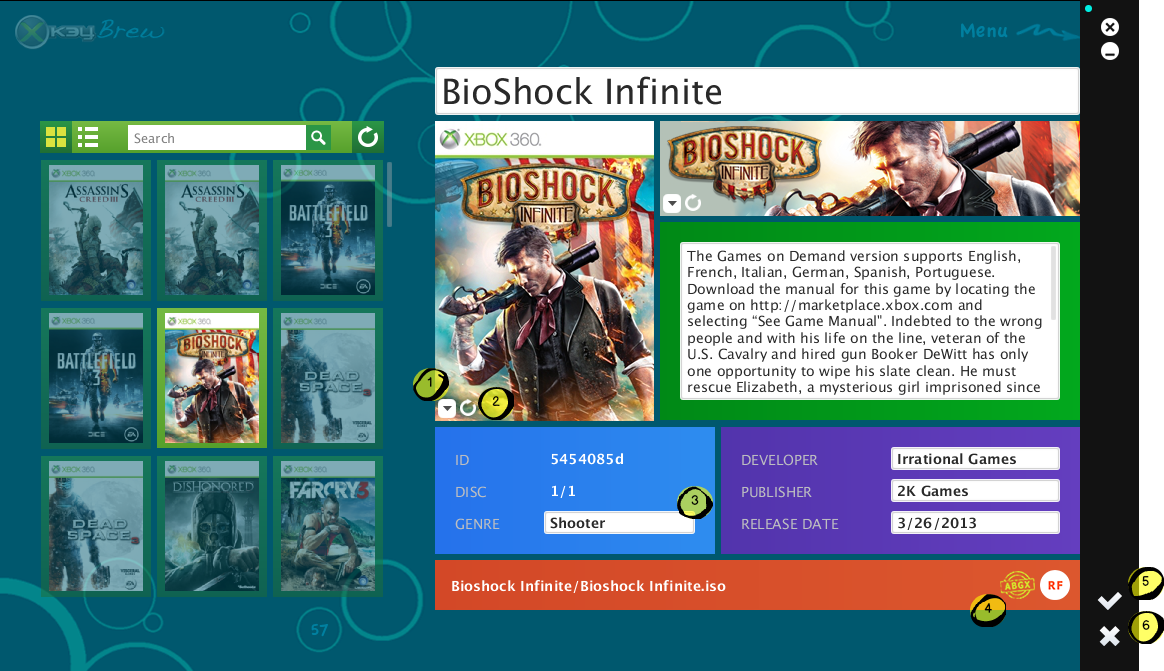
- Change the source of the cover or banner
- TIPS: it's also possible to upload a local picture
- Refresh the current cover or banner
- Editable field are represented by a textfield
- Mark or unmark this game as verified by abgx
- TIPS: useful to remember which game was already validated by abgx360 application
- Save any changes made on this screen
- Cancel any changes made on this screen
DVD Menu
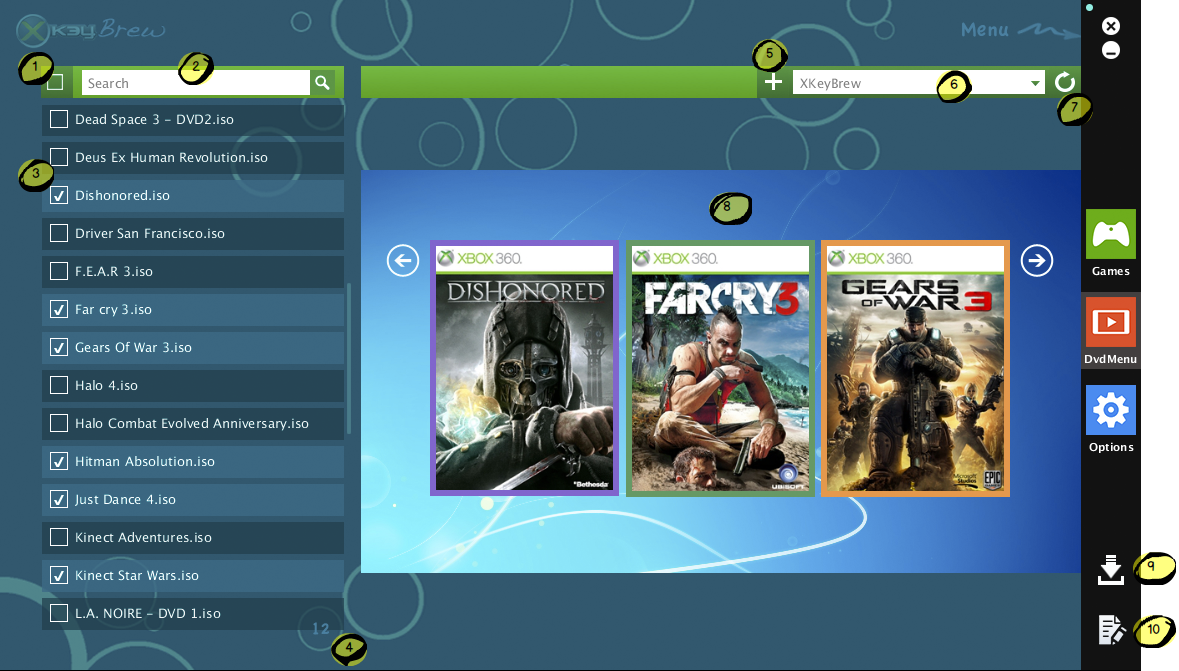
- Select or unselect all the item in the list
- Filter the list by filename
- TIPS : Selected item will be part of the dvd menu (others won't)
- Number of items selected in the list
- Create a new theme
- Select a theme
- Refresh the theme list
- Interactive preview of the current theme
- Open the build popup
- Edit the current theme
- TIPS : to remove a theme just delete its local folder and refresh the theme list
Create and edit theme
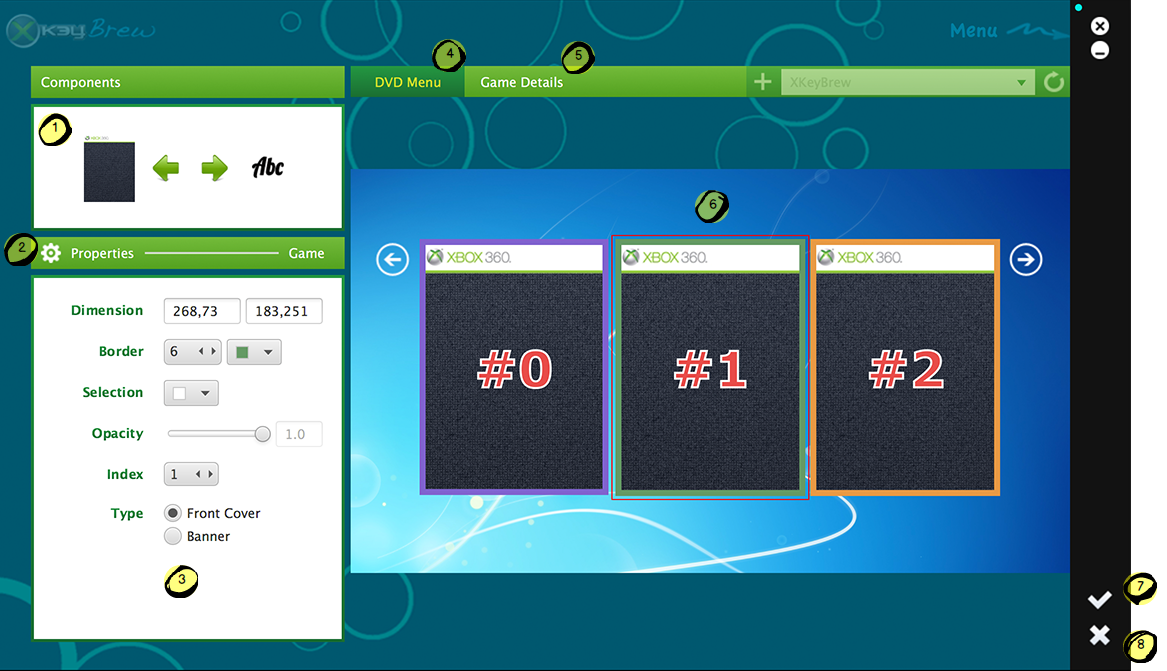
- Drag & drop component to the scene in order to use them
- Show the properties of the dvd menu
- Properties of the selected component or scene
- Show the dvd menu screen
- Show the game details screen
- Select any component on the scene or the scene itself to modify its properties
- Save any changes made on this screen
- Cancel any changes made on this screen
Build dvd menu
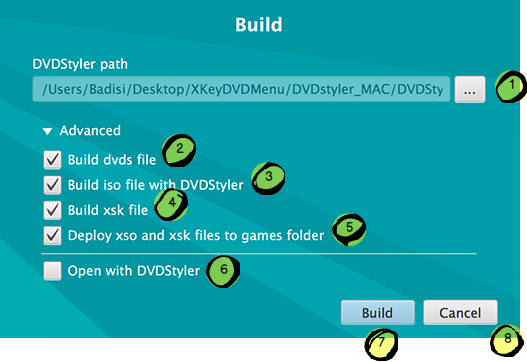
- Path to the DVDStyler application
- WARNING: the application can be located anywhere but the path should not contain any blank character (ex: "/path with blank/dvdstyler.app" will not work whereas "/path_without_blank/dvdstyler.app" will)
- Dvds file is the file format used by DVDStyler application
- Open and automate DVDStyler to build the dvd menu iso file
- Xsk file is the file used by the xkey to map an iso file with a particular menu in the dvd menu
- Copy both xso and xsk file to the 'games' directory
- Open the current theme in DVDStyler
- TIPS: useful when building new theme, to make sure everything is correctly rendered in DVDStyler
- Save and apply any changes made on this popup
- Cancel any changes made on this popup
Updated